RSS: How to Create Your Own Newsfeed and Search


by Brian Shilhavy
Editor, Health Impact News
With it becoming more and more difficult to find information on the Internet with Google and Microsoft increasingly working hard to control all online content, it is more important than ever for people to learn how to use RSS feeds.
RSS feeds allow you to capture new articles published throughout the day without using email subscriptions, social media, or having to use online search engines or AI chat bots.
RSS stands for Really Simple Syndication (or sometimes Rich Site Summary.) It was developed back in the 1990s during the infancy of the Internet, and was originally called RDF (Resource Description Framework).
Almost all websites publishing content still use this technology today by using an XML file format that is included with each new article published, that can then be retrieved by an RSS feed reader as soon as that content is published.
All of the Health Impact News websites have an RSS icon that one can click on to get the XML file URL that one can then add to any standard RSS feed reader. In addition, one can just type: /feed/ at the end of the URL for any of our websites and get the same link to our XML file.
So it would look like this: https://healthimpactnews.com/feed/
This should work for most websites that have an XML file. For those sites that do not have an RSS icon, or do not provide an XML feed by simply appending /feed/ to the end of the homepage URL, you can usually right click with your mouse and choose to look at the page “source”, and then search (usually CTR “F” in most browsers) for “RSS” to find the link you need to use to collect the XML file that you can then add to your RSS Feed Reader.
As Editor of Health Impact News, most of my newsfeed these days is in my RSS feed reader.
I use the desktop version of Mozilla’s Thunderbird (free), which is mainly known as an email client, but has powerful features for listing RSS feeds that can be quickly used to look at new articles from as many sources as you want to add.
There are other options, including the Vivaldi web browser that also has an RSS feed reader, but I still prefer Thunderbird, which has a pretty decent search capability.

The more sites you add to your RSS reader, and the longer you use it, you will soon have your own “database” of sites that you prefer, which you can then search on your local computer or device.
And don’t just add sites you agree with, but add other sites that give different perspectives, so you do not succumb to online propaganda.
Here is a screenshot of how to add an RSS feed to Thunderbird in four clicks.

When it comes to news, add other country’s English news sites as well, such as Russian, Chinese, Arab, etc. so you can compare what the U.S. corporate media is reporting, compared to what other countries report on the same news topic, even if the other country’s news site is just propaganda also from their government.
Here are some news feeds from other countries I have in my newsfeed:
Russia
RT Daily News – https://www.rt.com/rss-feed/
Sputnik News – https://sputniknews.com/export/rss2/archive/index.xml
China
China Daily – http://www.chinadaily.com.cn/rss/china_rss.xml
Asia News (based out of Hong Kong) – https://asiatimes.com/feed/
Philippines
Inquirer – https://www.inquirer.net/fullfeed
Arab World
Al Jazeera – https://www.aljazeera.com/xml/rss/all.xml
Iran
Tasnim News Agency – https://www.tasnimnews.com/en/rss/feed/0/7/0/all-stories
Turkey
DAILY SABAH – https://www.dailysabah.com/rssFeed/home-page
Mexico
Mexico News Daily – https://mexiconewsdaily.com/feed/
Mexico Daily Post – https://mexicodailypost.com/feed/
Africa
Africa News – https://www.africanews.com/feed/rss?themes=news
Anytime you read something of interest on the Internet, and you want to be able to receive new articles published from that website, look for their RSS feed and add it to your own RSS reader!
Soon you will have your own local database of news you can search when you want to try and find something that might otherwise be difficult or impossible to find.
And don’t forget to back up your newsfeed in case something happens to your device.

See Also:
Understand the Times We are Currently Living Through
Warning to the Followers of Satan: God has Energy Weapons Too
“Eyes of the Devil” – The REAL Documentary that Exposes the Horror of Child Sex Trafficking
Our Duty to Shine the Light into the Darkness and Expose the Evil
Who are the Children of Abraham?
The Brain Myth: Your Intellect and Thoughts Originate in Your Heart, Not Your Brain
An Invitation to the Technologists to Join the Winning Side
“Dataism” is the New Religion of AI and Transhumanism: Those Who Own and Control the Data Control Life
Fact Check: “Christianity” and the Christian Religion is NOT Found in the Bible – The Person Jesus Christ Is
How to Determine if you are a Disciple of Jesus Christ or Not
What Happens When a Holy and Righteous God Gets Angry? Lessons from History and the Prophet Jeremiah
Insider Exposes Freemasonry as the World’s Oldest Secret Religion and the Luciferian Plans for The New World Order












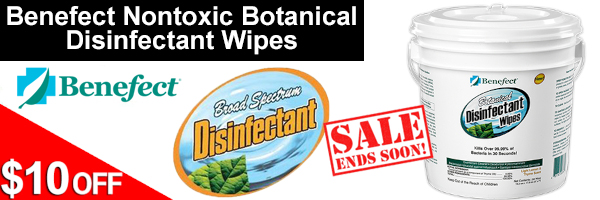
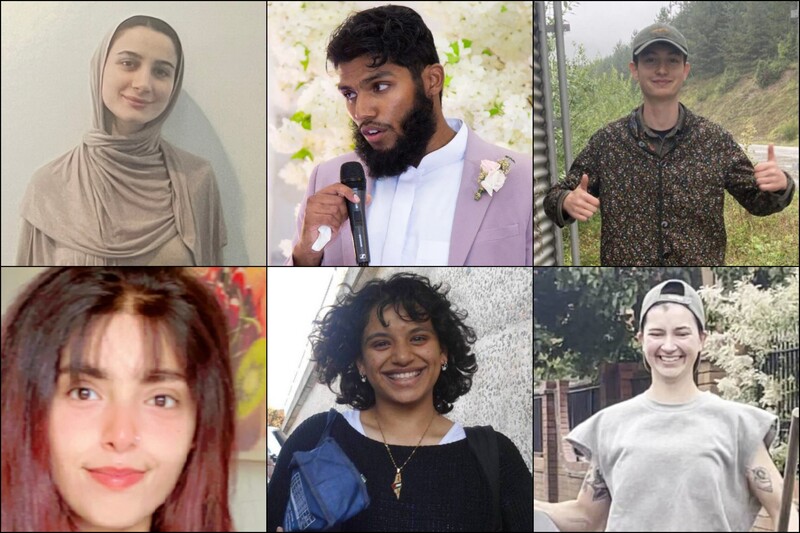
No comments:
Post a Comment